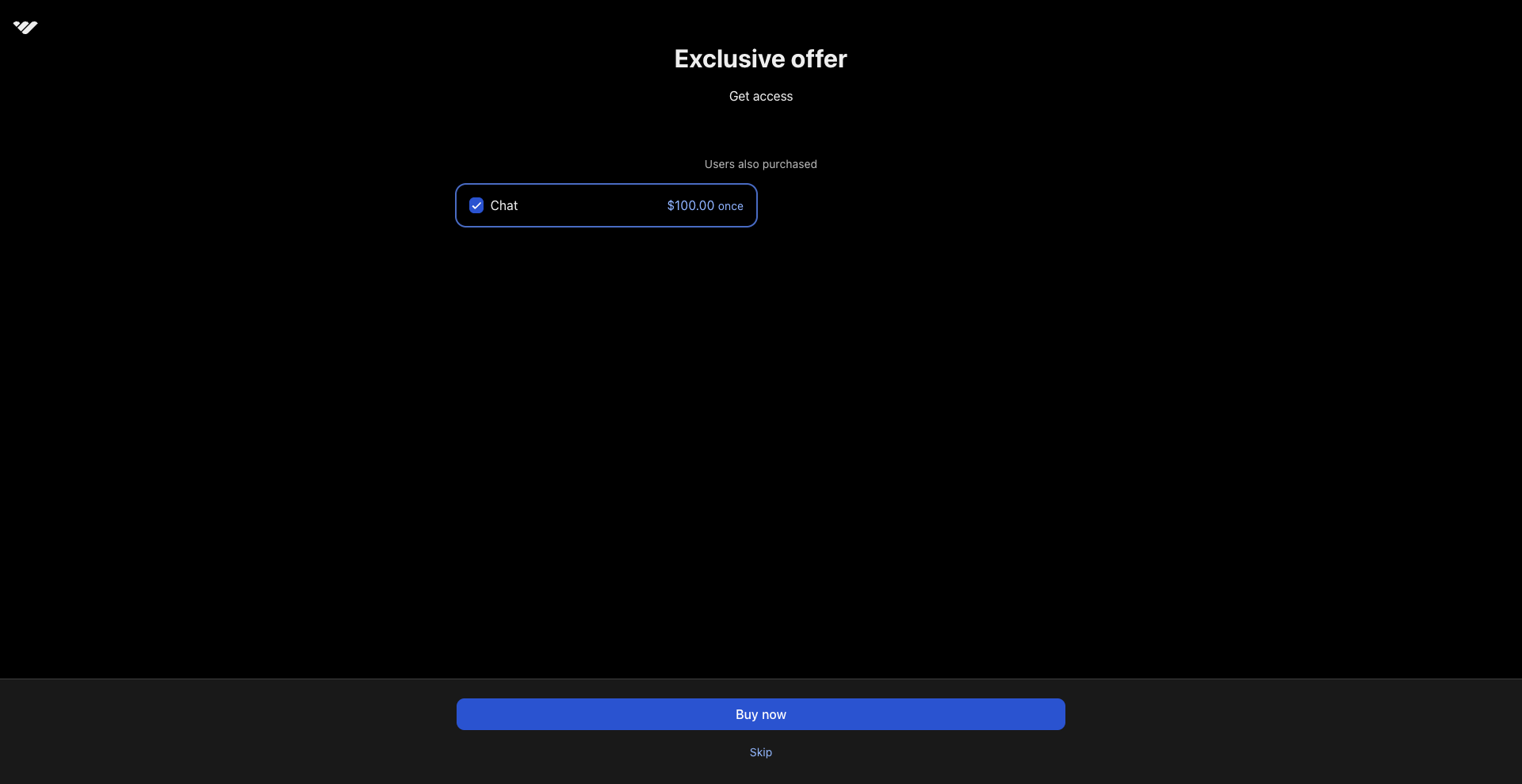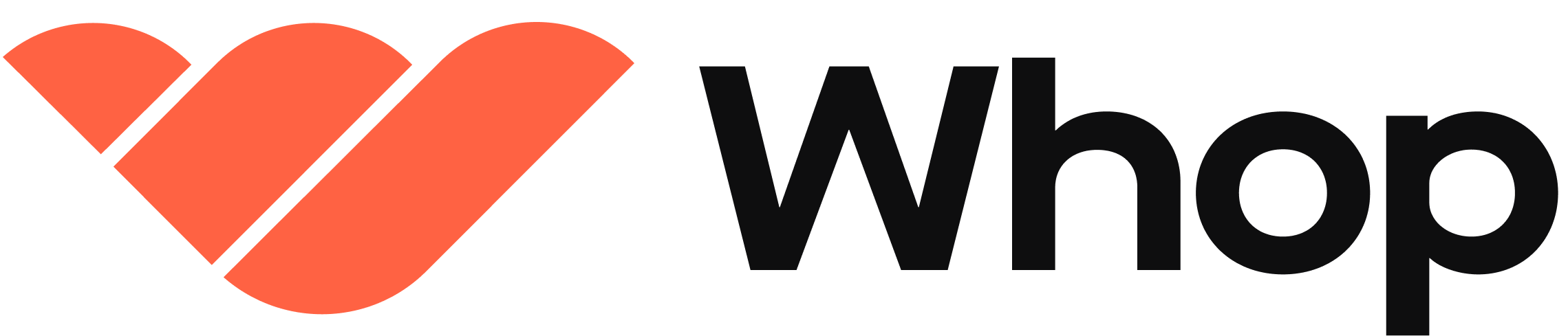- Premium features: Lock specific apps behind a paywall
- Example: Give everyone your daily picks, but charge extra for a bankroll management guide
- Exclusive content: Permit access to some apps for certain members only
- Example: Create an exclusive chat reserved only for the members who hit a specific milestone
- Upselling: Upsell additional products during or after checkout
- Example: After someone buys your trading course, ask if they also want to buy your trading indicators
Create locked content
To set up locked content in your whop, you need to choose the specific app you would like to lock:- Click the 3 dots (⋮) next to the app you want to lock and click App settings
- Under Visibility, choose Locked
- Pick either Free or Paid (one-time) access
Set pricing and access options
Free locked content
- Choose Free and Add a waitlist to control who gets access to your locked app
Create a waitlist
Learn more about managing your waitlists (and how to add questions to your waitlists)
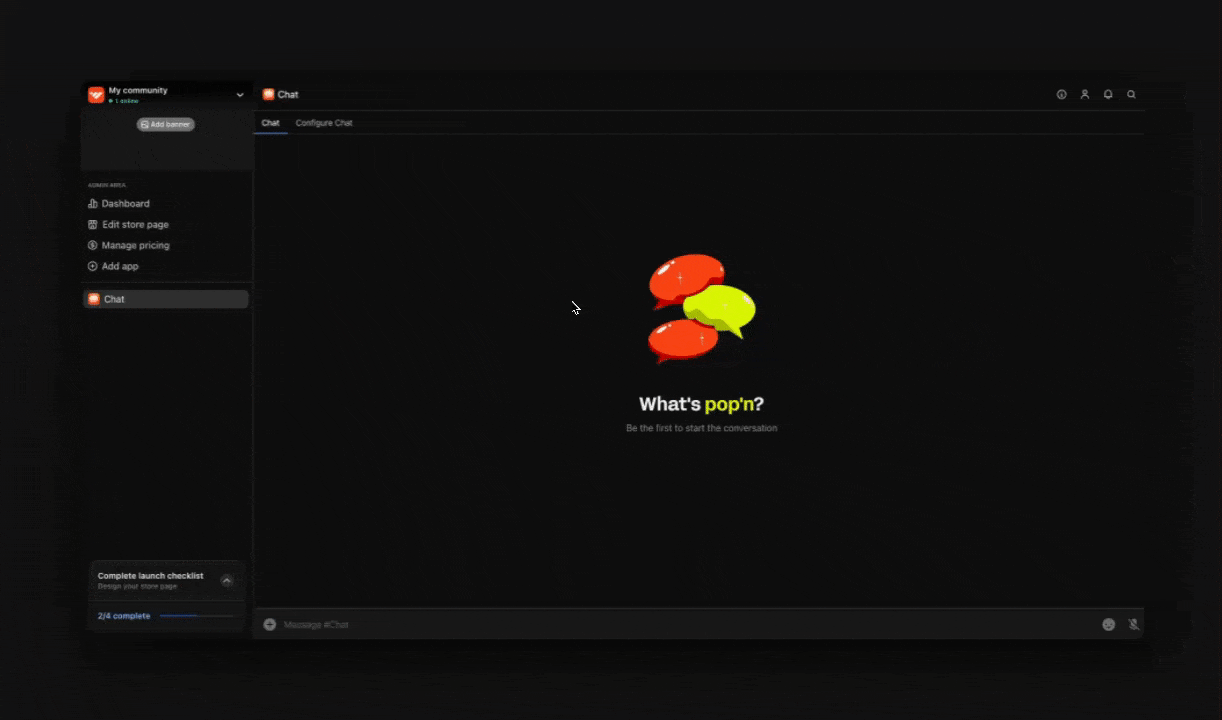
Paid locked content
- Choose Paid (one-time) to charge people to access your locked app
- Set the price
- Choose the currency
- The upsell method (see more details below)
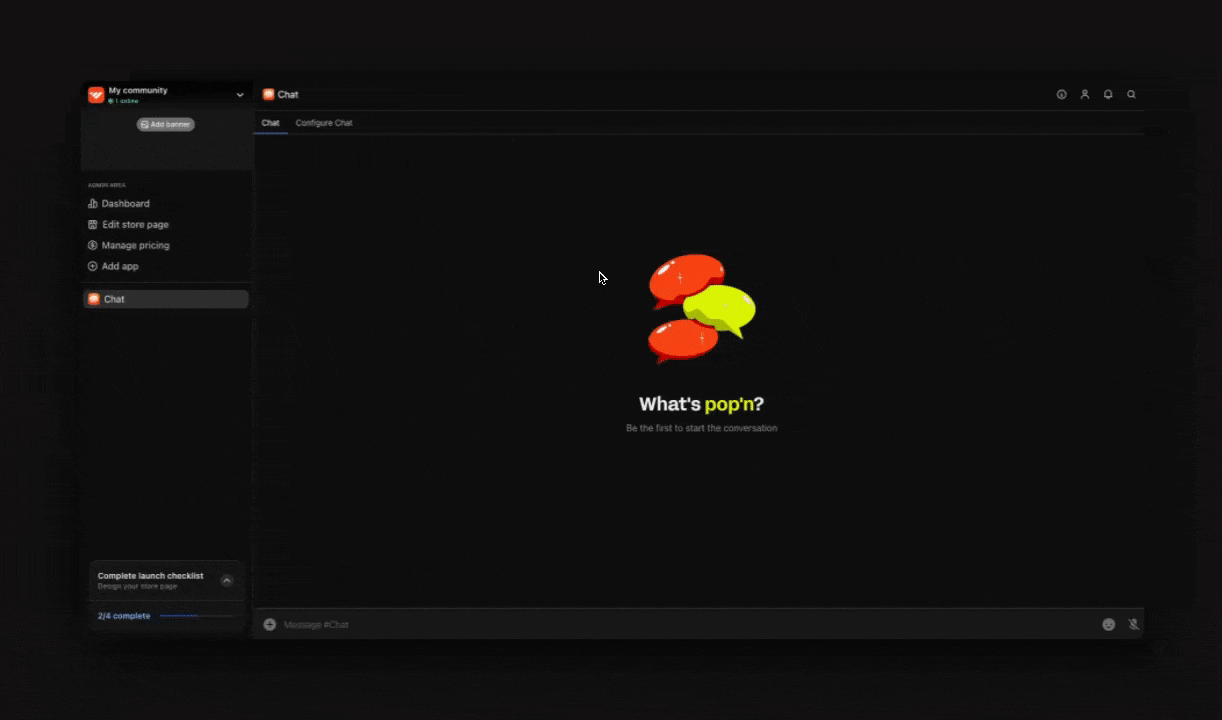
Additional settings
- Expiration: Set when access runs out
- iOS screenshot protection: Stop people from taking screenshots to prevent leaks
- Add to other whops: Use the same locked app in multiple whops you own
Choose your upsell method
When creating paid locked content, you need to decide when and where members will see your offer. You have three upsell methods to choose from:1. Before checkout
Shows up as an add-on on the checkout page of your whop (i.e. an order bump). Your prospective customer will have the option to add it to their cart and pay extra to access the locked content. In the image below, you can see what a pre-checkout order bump looks like for your customers. In this example, customers have the option to add the additional ‘Chat’ for $100.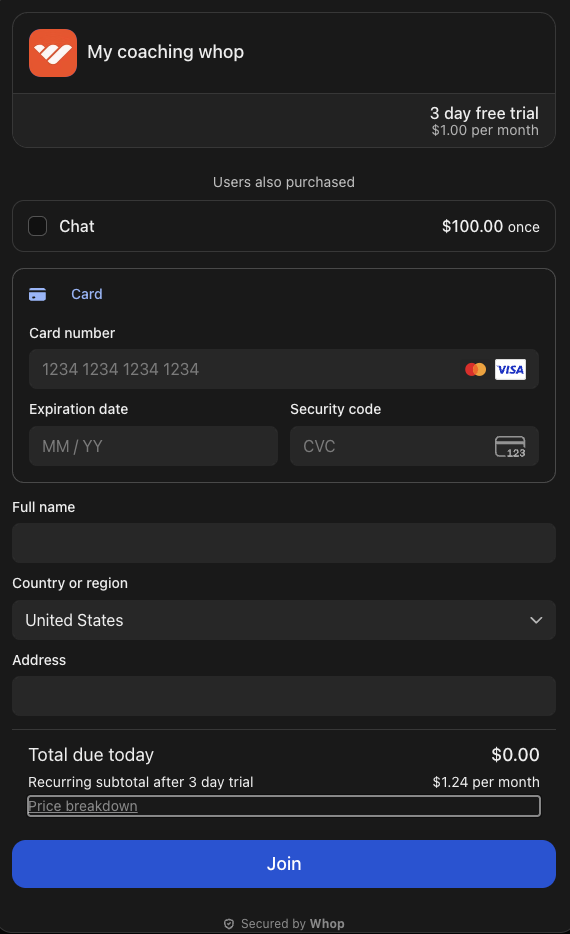
2. After checkout
A popup appears right after someone joins your whop (i.e. an upsell). This is great for showing premium content to people who have just joined your whop (when they already have their wallet out and are in the buying mood). You have two options to set up your custom upsell page:- Option 1
- Option 2
- Find the Locked app and click the 3 dots (⋮) next to the app
- Click App settings
- Click the edit link under After checkout
- Upsell title: Write something that grabs attention
- Upsell description: Explain why it’s worth it (180 characters max)
- Upload video: Add a video explaining your offer (16:9 works best)
- Click Save when you’re done.