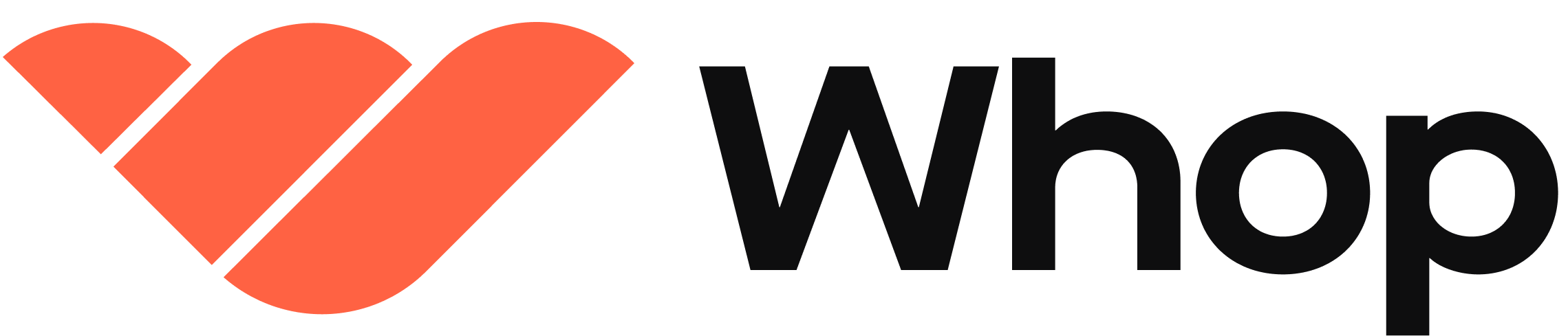How to create and send an invoice
1
Navigate to 'Invoices'
- Go to your Dashboard and click Invoices in the Payments section.
- Click + Create invoice.
2
Add customer details
- Click the Find or add a customer dropdown menu.
- Select an existing customer in the dropdown, or click + Add new customer and enter their email and name.
3
Add due date
Click the dropdown menu under Due date and select when the invoice will become due for payment.
4
Add description
Add a clear description of what you’re billing for — your customer will see this on their invoice.
5
Add amount
- Choose whether it’s a One-time or Recurring payment:
- One-time: The customer receives a single invoice with the amount you set.
- Recurring: Creates a subscription. An invoice is sent for the first payment, and all following payments are charged automatically (customers receive receipts for these payments, not new invoices). If you select Recurring, you’ll need to choose how often the customer is charged (e.g. every 7 days, monthly, quarterly, yearly, or a custom billing cycle).
- Enter the amount: Type in the price and use the dropdown to set the currency.
- Configure advanced options:
- Ask questions before checkout: Collect information from customers before they purchase.
- Redirect after checkout: Send customers to a specific page after they complete checkout.
- Payment methods: Choose how your customer can pay the invoice — options include card, ACH, platform balance, financing (apply for access), PayPal, or crypto (setup required).
6
Pass processing fees (optional)
You can pass payment processing fees on to the customer by checking the box next to Pass payment processing fees on to the customer. When this is checked, payment processing fees will be added to the total invoice amount.
7
Send invoice
When you are happy with the email and checkout link previews, and you’re sure all the details are correct, click Send invoice. Your customer will immediately receive the invoice in their email inbox.
How reminders work
When an invoice passes the due date, Whop’s invoice reminders kick in at certain intervals. We’ll remind your customers after:- 3 days
- 7 days
- 14 days
- 30 days
- 60 days
How to cancel / void an invoice
- Go to your Invoices dashboard.
- Find the invoice you want to void.
- Click the three-dot menu on the right and select Void invoice.
- Once voided, the invoice can no longer be paid.
How to download an invoice
- Go to your Invoices dashboard.
- Find the invoice you want to download.
- Click the three-dot menu on the right and select Download PDF.
Tracking invoices in your dashboard
Your dashboard gives you a full view of every invoice and its status across all your customers, so you always know what’s been paid and what’s still outstanding.Statuses
- Open: The invoice has been created and delivered to the customer, but it has not been paid yet.
- Paid: The invoice was paid by the customer.
- Past due: The invoice was not paid by the due date. It can still be paid for up to 120 days after the due date.
- Void: The invoice was either canceled manually or automatically after being past due for 120 days.
Customize your invoices dashboard
- Filters: Use the filters at the top of the table to only see invoices by status (e.g. Open, Paid, Past due) or by collection method (e.g. Send invoice vs Charge automatically).
- Edit the table view: Click Edit in the top right to choose which columns to display, such as invoice number, customer name, email, created date, or due date. Drag and drop to reorder columns so the most important details appear first.
Export invoices for your records
- Click Export in the top right of the dashboard.
- Choose your time zone (local or UTC).
- Select a date range (today, last 7 days, last month, or custom).
- Pick which columns to include, or export all.
- Click Export to download a CSV file you can use for accounting or record-keeping.