Waitlist
Have potential users join a waitlist to get access to your whop.
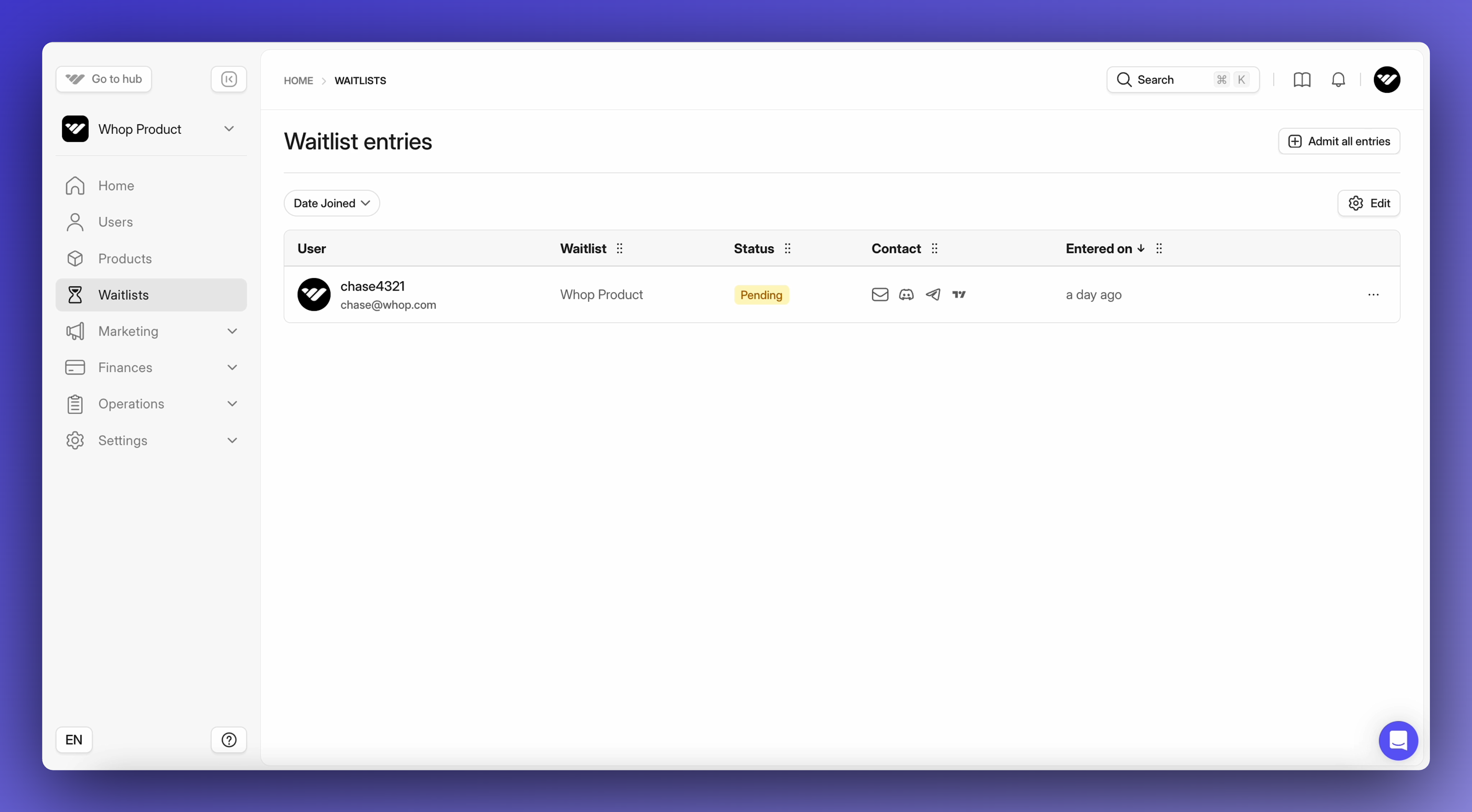
Users' payment details are authorized when they join the waitlist, so once their entry gets accepted they are automatically charged and given access to your whop. In addition, you will be able to manage all of your waitlists entires on the ‘Waitlists’ page on your dashboard - which only shows up once you have created a waitlist option.
Creating a waitlist
To do this, simply go to the product you want to make a waitlist for, and hit ‘New price’. From there, toggle on ‘Waitlist’. You will have the same customizations as if creating a buy now price.
Please note that when creating a waitlist for your product, you need to add a new price as you cannot change an existing price a waitlist.
Waitlist Page
Once you have created your waitlist, you will be able to see all of the waitlist entires on the ‘Waitlists’ page. Within the waitlist page you can also do the following;
- Admit users from your waitlist
- Export entries for your waitlist
- Edit the joining requirements, visibility, and advanced settings of your waitlist
- Archive and hide waitlist options
- Expand details of each waitlist entry
Waitlist FAQ
How will a customer know they have been moved off the waitlist?
- Users will be notified that they have been moved off of a waitlist via an e-mail confirmation, additionally, their hub will be updated to show their waitlist admission has been accepted.
💡 Looking for more help? Reach-out to our 24/7 live chat support team here.