Checkout Links
Checkout links are direct links to specific pricing options that you can send to your users.
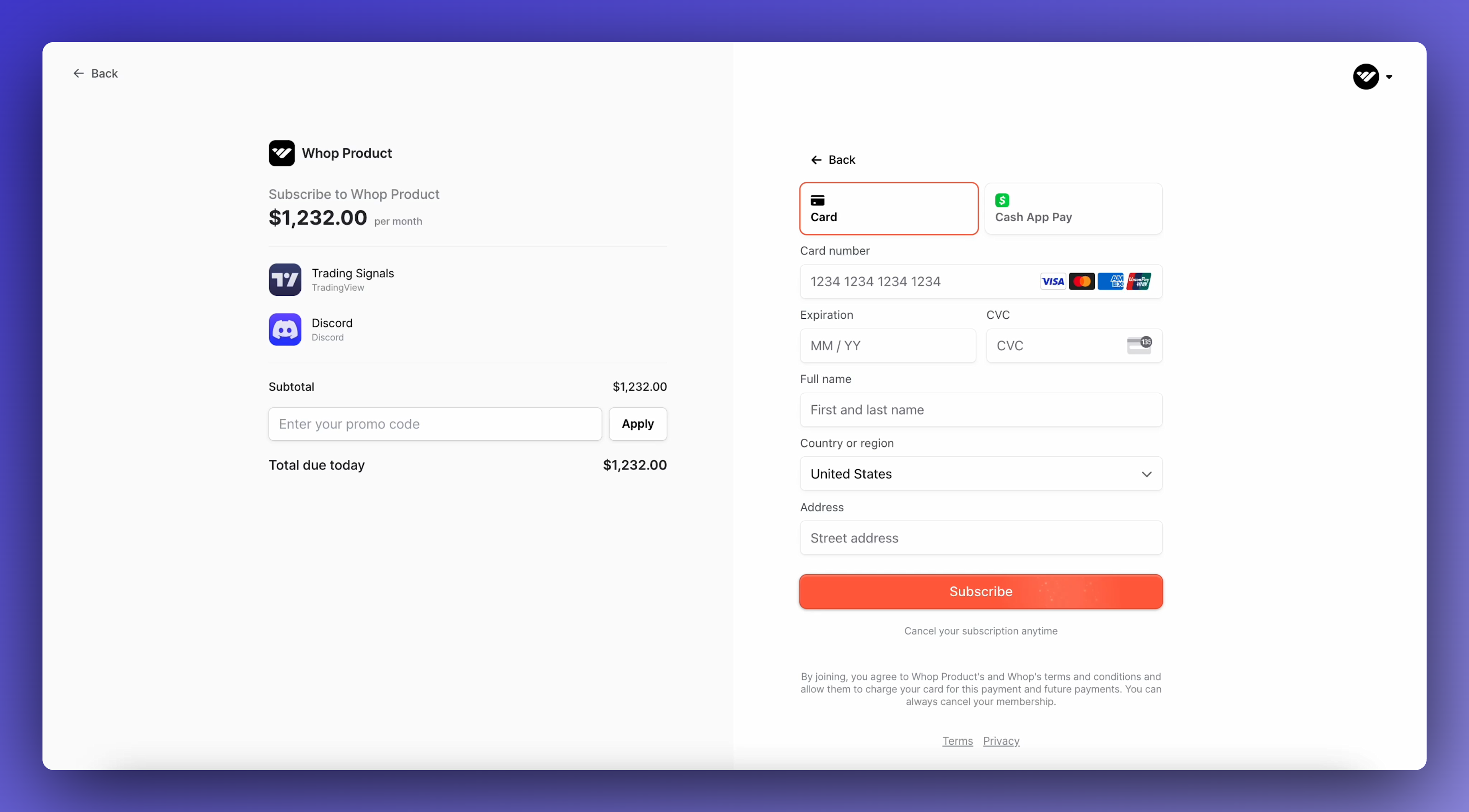
Checkout links are direct links to specific pricing options that you can send to your users. Here are our two favorite use cases;
Adding Whop to your own website
Custom check-out links are perfect if you are looking for users to purchase from your website. When a user clicks the buy now button, the checkout link will redirect the user to your checkout page. You can see an example checkout page here.

Invoicing and collecting payments
Posting a checkout link is the easiest way to collect payments. Whether you are a contractor sending a checkout link as an invoice for service work you have done, or are in the middle of a conversation with a potential user and want them to convert right away. Checkout links allow to accomplish that.
Creating a checkout link
Creating a checkout link is simple. Here’s how you do it;
- Navigate to the ‘Links’ tab on your dashboard
- Select the product which you want to generate a checkout link for
- Select the link icon next to the desired pricing option you want to have a checkout link for.
- Paste and share your link anywhere on the internet
Adding a custom redirect link
If you’d like users to get automatically redirected to a different website after their purchase is successful, you can add an onSuccess parameter to the end of your checkout URL such as https://whop.com/checkout/plan_xxxxx?onSuccess=https://apple.com to redirect to Apple after purchase. Alternatively, you can set it up by following the below:
- Navigate to the ‘Settings’ page, and click on the ‘Checkout’ tab
- Toggle on ‘Redirect link’
- Paste in the link you want customers to go to after purchase
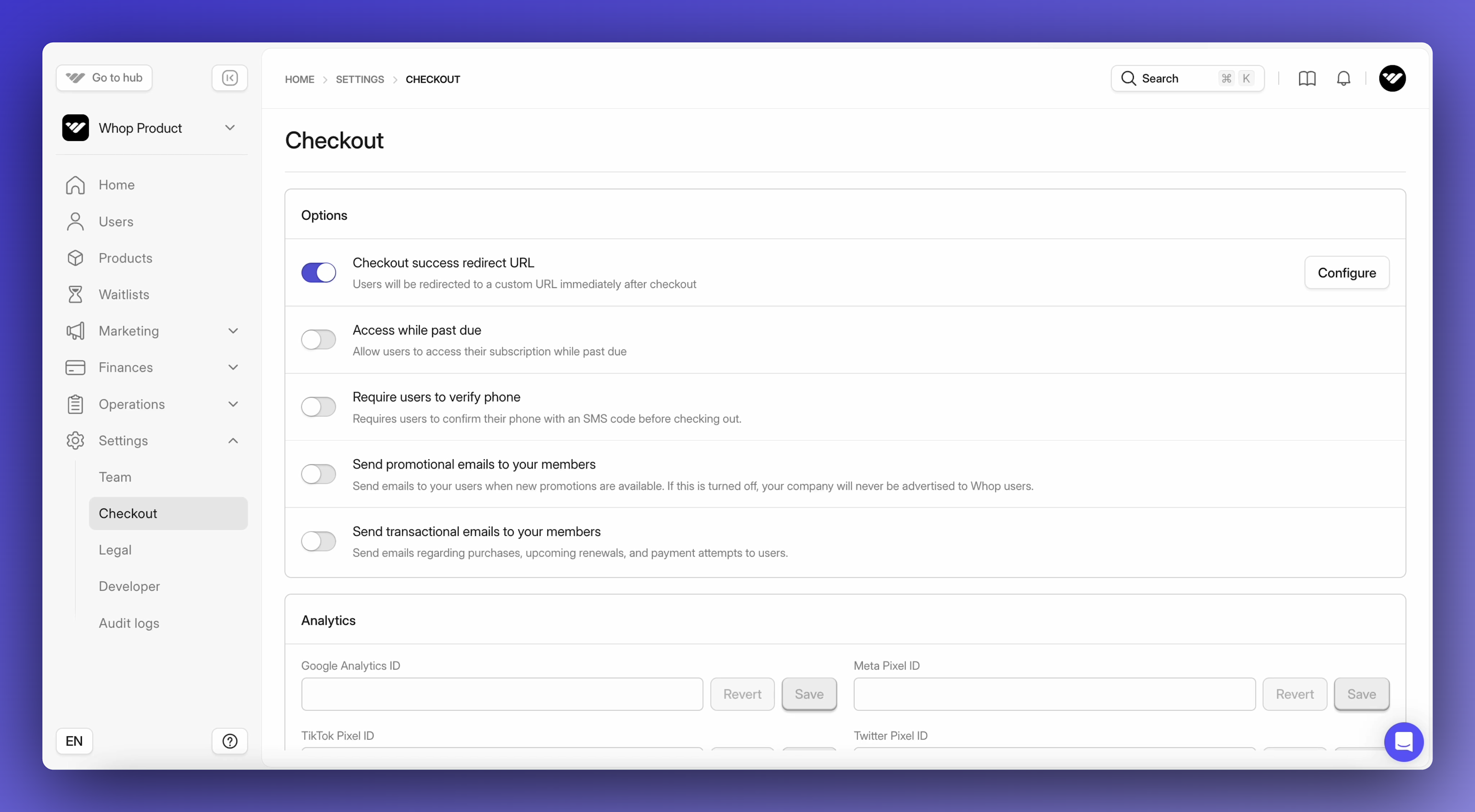
Checkout link FAQ
Can I have multiple redirect links?
- No, at this stage you can only have one link customers are redirected to.
💡 Looking for more help? Reach-out to our 24/7 live chat support team here.