Start selling
Create, host, manage and sell your course on Whop.
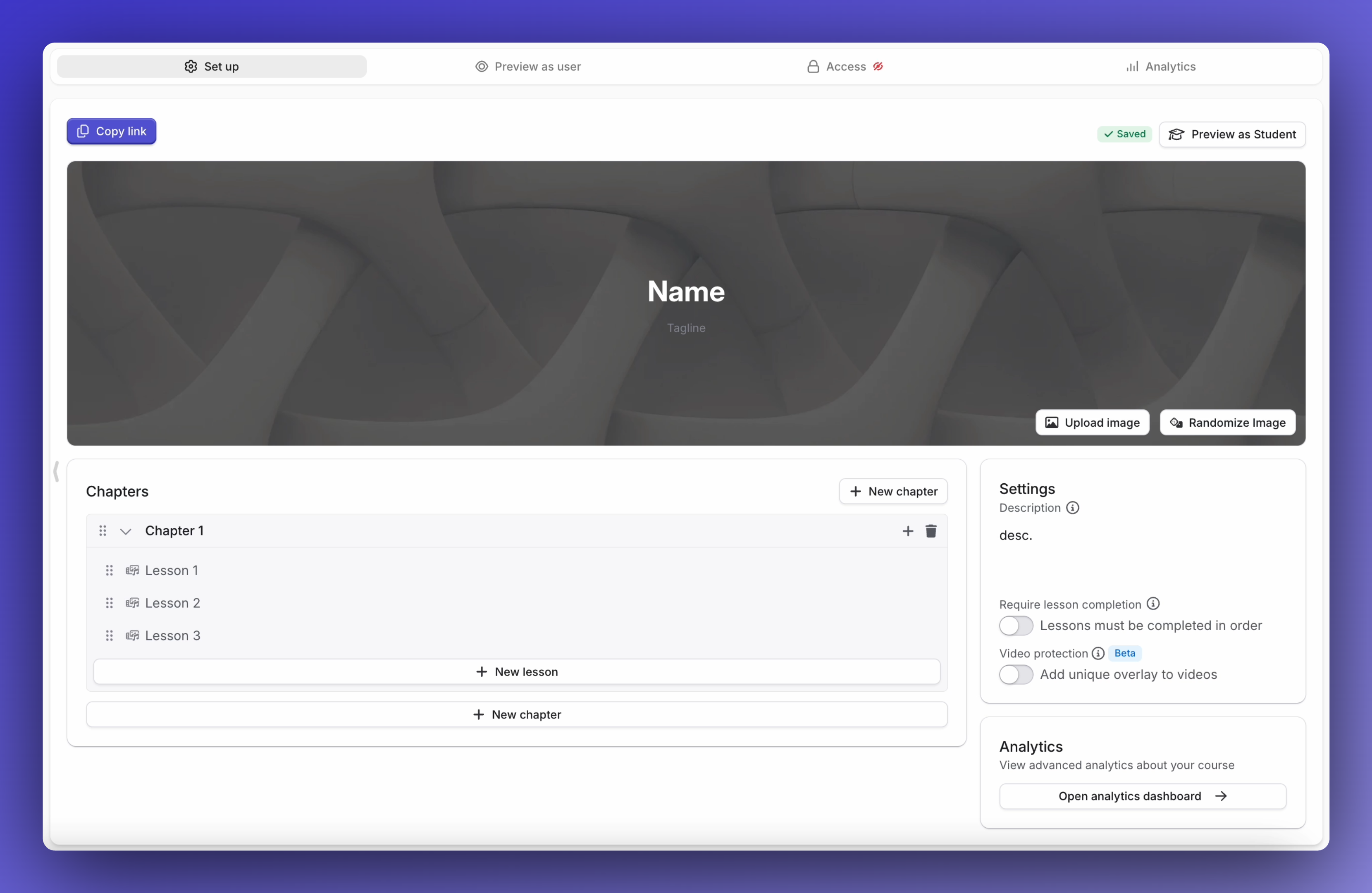
Using Whop, you’ll have access to everything you need to create and sell your course. Design your course, edit your course lessons, manage your users, bundle additional content into your course, and more.
To get started selling a course, head here.
Creating a course
To start selling your course, head to the App Store and add the Courses app.
Start by giving your course a name, tagline, and description. Afterwards, you can edit the course overview details - title, description, thumbnail and cover image, the ‘slug’ or URL where your course will be accessible as well as which lessons are included in the products you're selling on Whop.

Create your course layout
With all your initial course information and branding added, it’s time to build out your course’s lessons and upload content. Chapters are groups of lessons - You will be able to edit both the amount of chapters and lessons your course has and additionally:
- Reorder lessons and chapters
- Delete lessons and chapters
- Rename your chapters
When you want to edit and upload content to your lessons, it’s as simple as clicking into the designed lesson and adding your content. Within lessons, you may add three types of content: Video content, rich text content, and files.
We recommend using video content for the bulk of your lessons, as it is the most engaging and effective way to teach your users.
Rich text content will allow you to style content in a way that gets your point across best, and also allows for embedded images.
PDFs and other types of files can be uploaded to your lesson under the section labeled “File attachments” and will be viewable below the main content of your lesson.
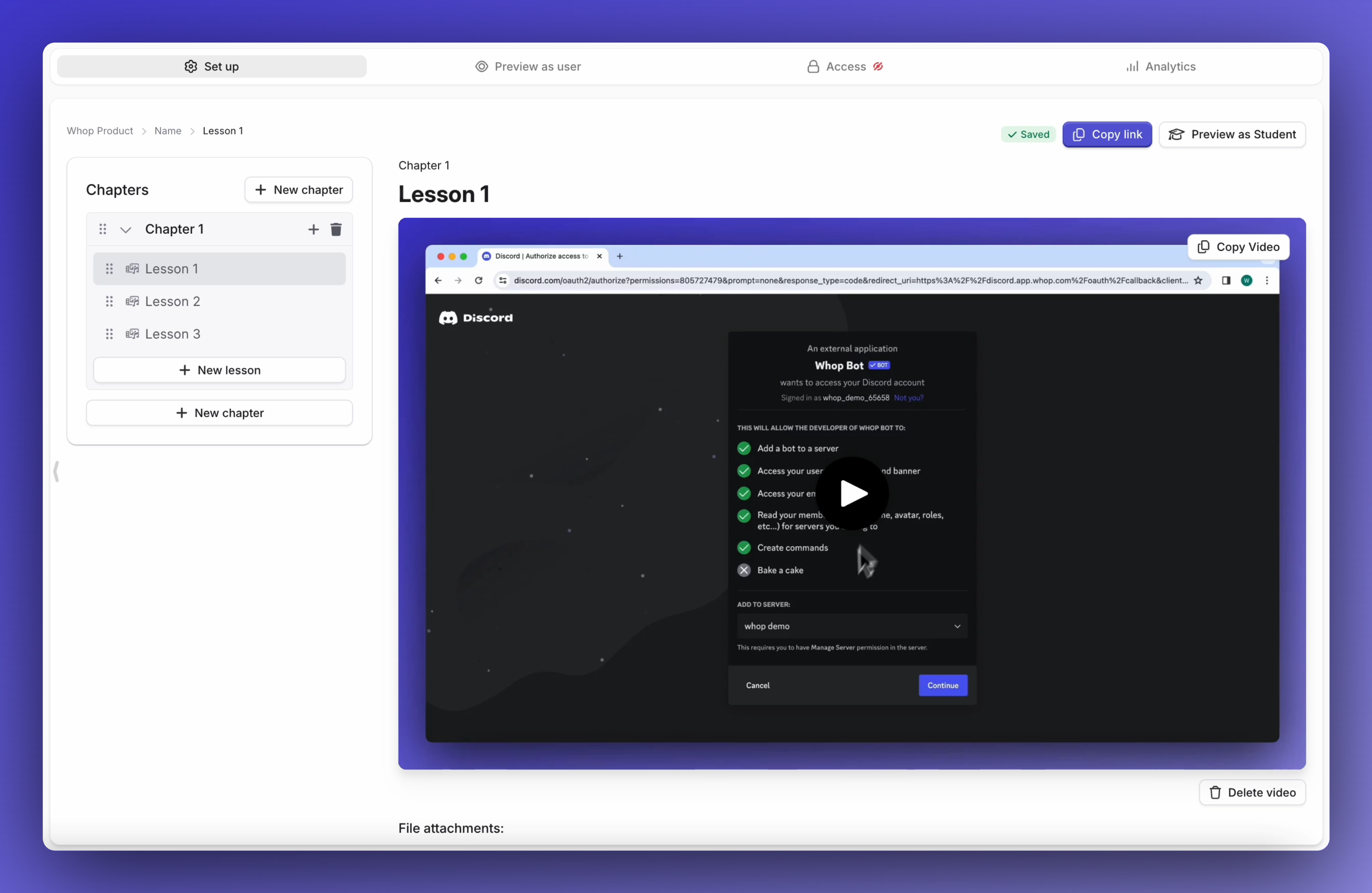
Viewing experience
As a course creator, you have the ability to view your course as a student would by clicking the ‘Preview as user’ button in the top tabs of the app.
When viewing a course on Whop, the following functions have been implemented to make the course viewing experience intuitive and simplistic:
- Navigation - Viewers will be able to navigate through lessons using the sidebar, or the buttons above the video player.
- Marking Progress - Viewers will be able to mark a lesson complete and see progression bars for both their progress within a single chapter and the entirety of the course.
- Duration - users will be able to see the estimated amount of time your video content will take to finish.
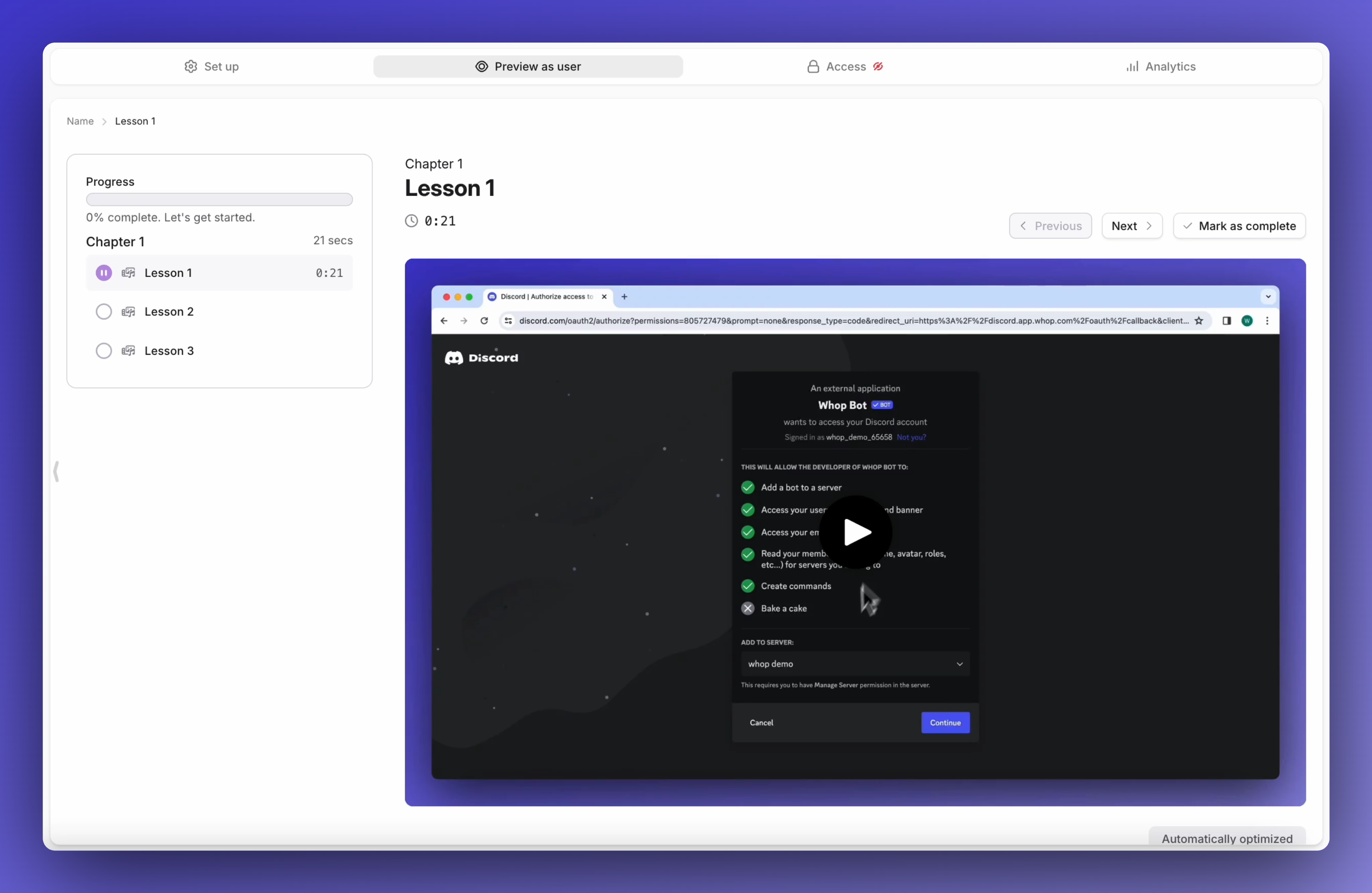
Analytics
It’s really important to know how your users are doing with your course, so you can make any necessary adjustments. Using the ‘Analytics’ tab within the app, you’ll find data points about your users:
- Total completions – The total number of students who have completed your course
- Average completion – The percentage of students who have completed your course
- Average quiz grade – The average quiz grade your students received
- Completed lessons – Completion numbers broken down by lessons
- Assessment questions – The questions in your quizzes
- Best students – Your students taking your course ranked
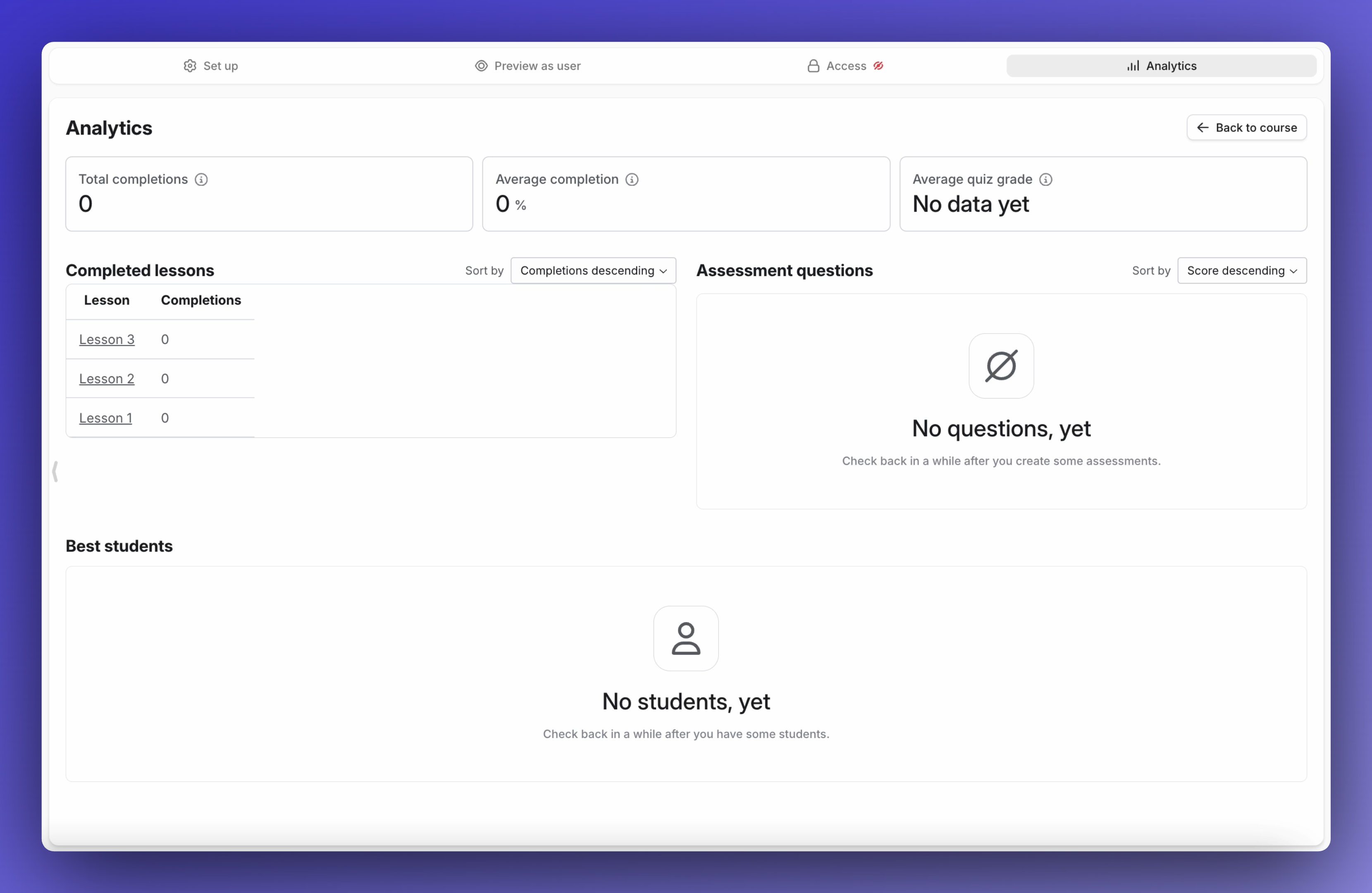
Courses FAQ
What video platforms/file types can I upload to the platform?
- The video file types that can be uploaded currently include .mp4, .mov, .mpeg, or .webm. If we're missing a file format you'd like to use, please let us know!
Can students download the videos?
- Once purchased, students will be able to access the course content on Whop, but will not be able to download the videos.
Can students share the course links online?
- Students will need to purchase a course on Whop before having access to the course content.
What’s the maximum file size?
- There isn't a video file size limit on lessons, but we recommend keeping your videos in consumable chunks spread between lessons.
💡 Looking for more help? Reach-out to our 24/7 live chat support team here.