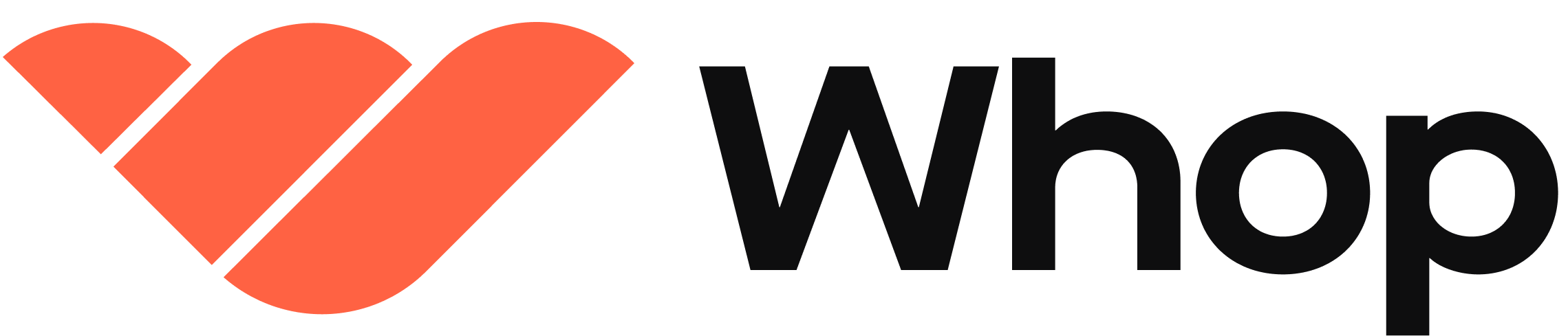Getting started
Before you can enroll submerchants, you need to set up your platform account:- Sign up for a platform account: Create a Company account at whop.com/dashboard
- Generate a Company API key: Go to your developer settings page and generate a Company API key
- Use the API key for authentication: This API key is how you authenticate with the Whop API and control your submerchant accounts
Creating a Company
Each submerchant requires creating a Company object through the API. The API call requires two essential pieces of information:- Email address: The email address of the submerchant (business or individual)
- Title: A title or name for the submerchant account
The email address should belong to the submerchant (business or individual)
who will be managing the account. This person will receive account setup and
payment notifications.
Custom metadata
You can attach custom metadata to companies when creating them. Metadata allows you to store additional information about each submerchant as key-value pairs. This is useful for:- Storing your internal user or merchant identifiers
- Tracking submerchant tiers or classifications
- Linking to your platform’s database records
API Reference
Create Company API
See the full API reference for creating companies and all available parameters
Example
Here’s an example of how to create a Company for a submerchant using the Python SDK:emailis the submerchant’s email addressparent_company_idis your platform’s company ID (the parent company)titleis the display name for the submerchant accountmetadatacontains custom key-value pairs:internal_user_id: Your platform’s internal identifier for this submerchantseller_tier: A classification or tier level for the submerchant (e.g., “bronze”, “silver”, “gold”)
- The response includes a
company.idthat you can use to reference this submerchant in future API calls