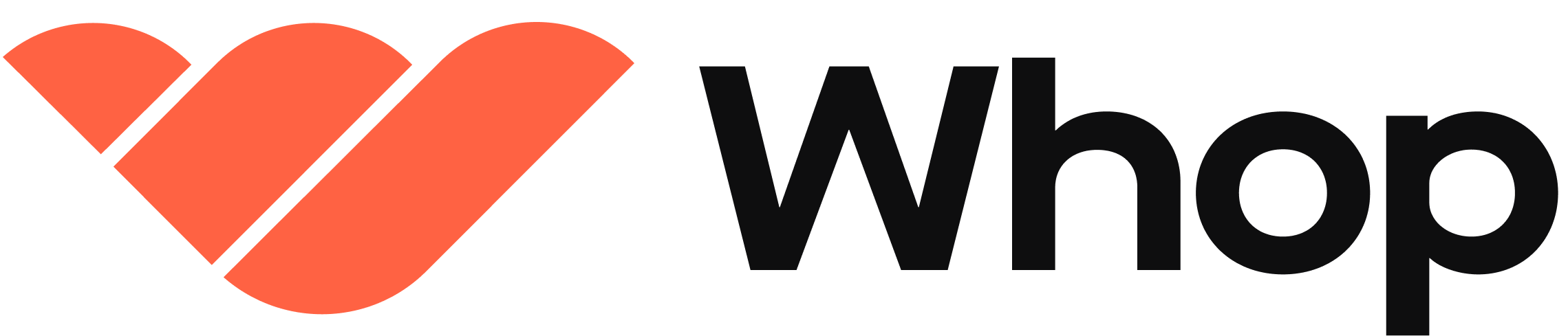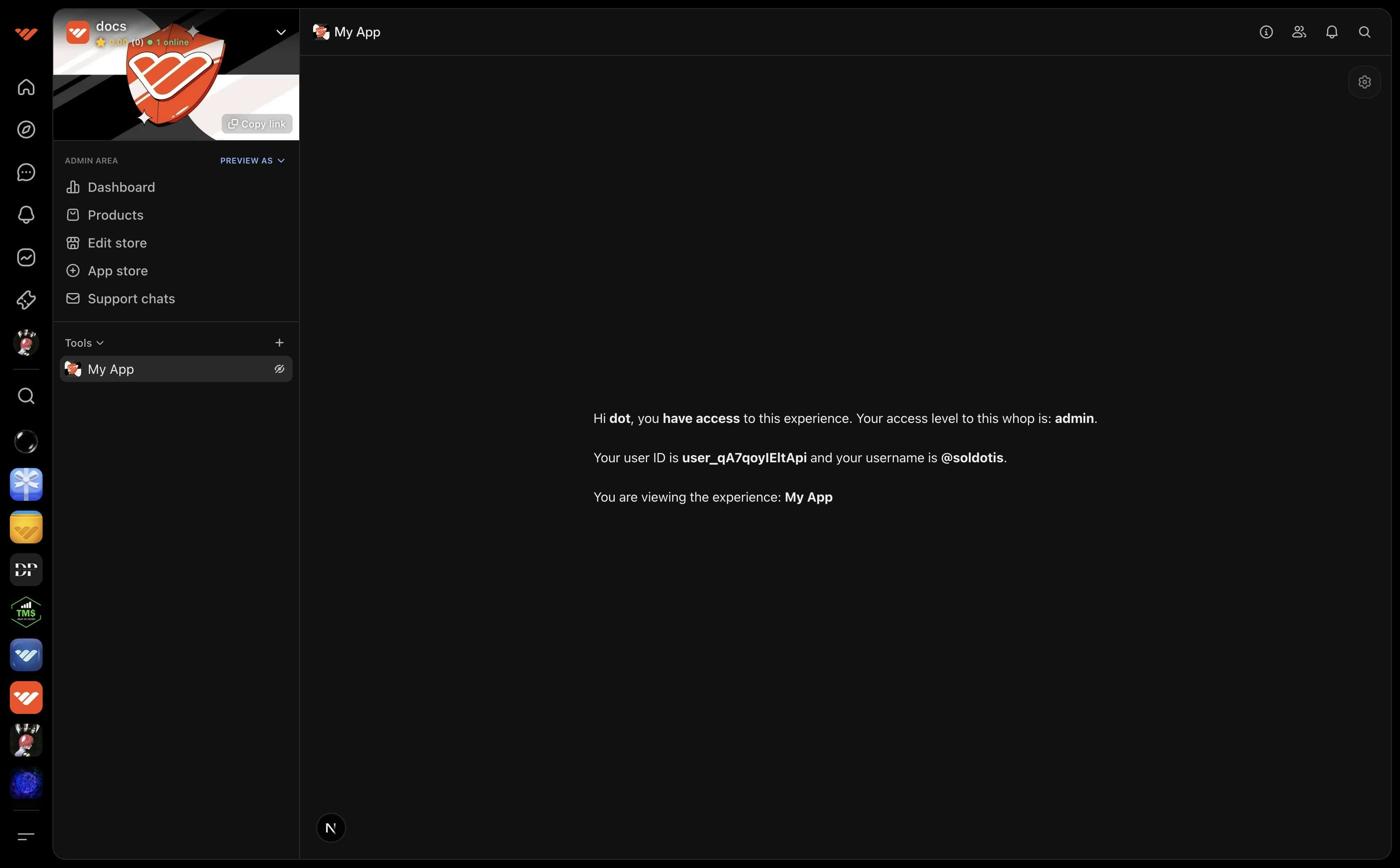
Configure
1
Go to your app's hosting settings
- Go to the developer dashboard
- Create a new app or select an existing one
- Scroll down to the Hosting section
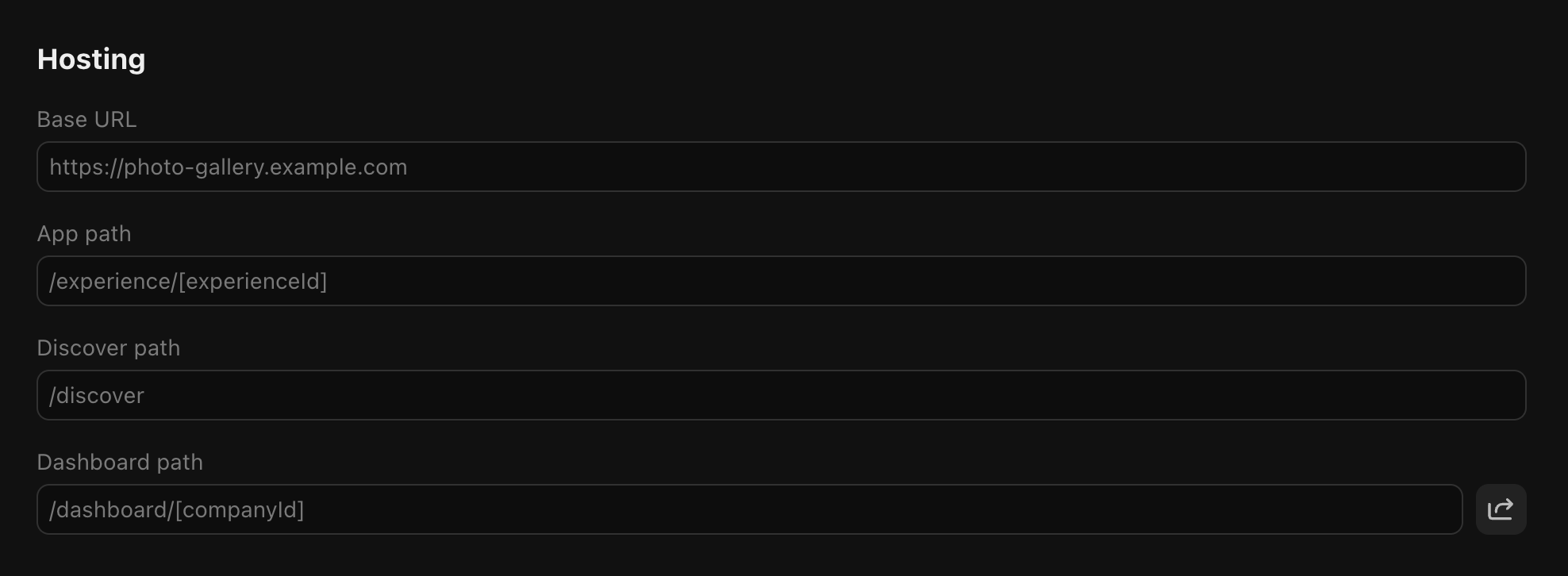
2
Enter your path
Enter your path for the experience view. The recommended default path is 
/experiences/[experienceId].
[experienceId]is used to provide the accessed experience ID:/experiences/[experienceId] -> /experiences/exp_***[restPath]is used for deep linking to specific sections of your app:/experiences/[experienceId]/[restPath] -> /experiences/exp_***/posts/1
Preview
1
Install your app
Click the install button or copy the installation link and visit it in your browser. You will be prompted to install your app into your whop.
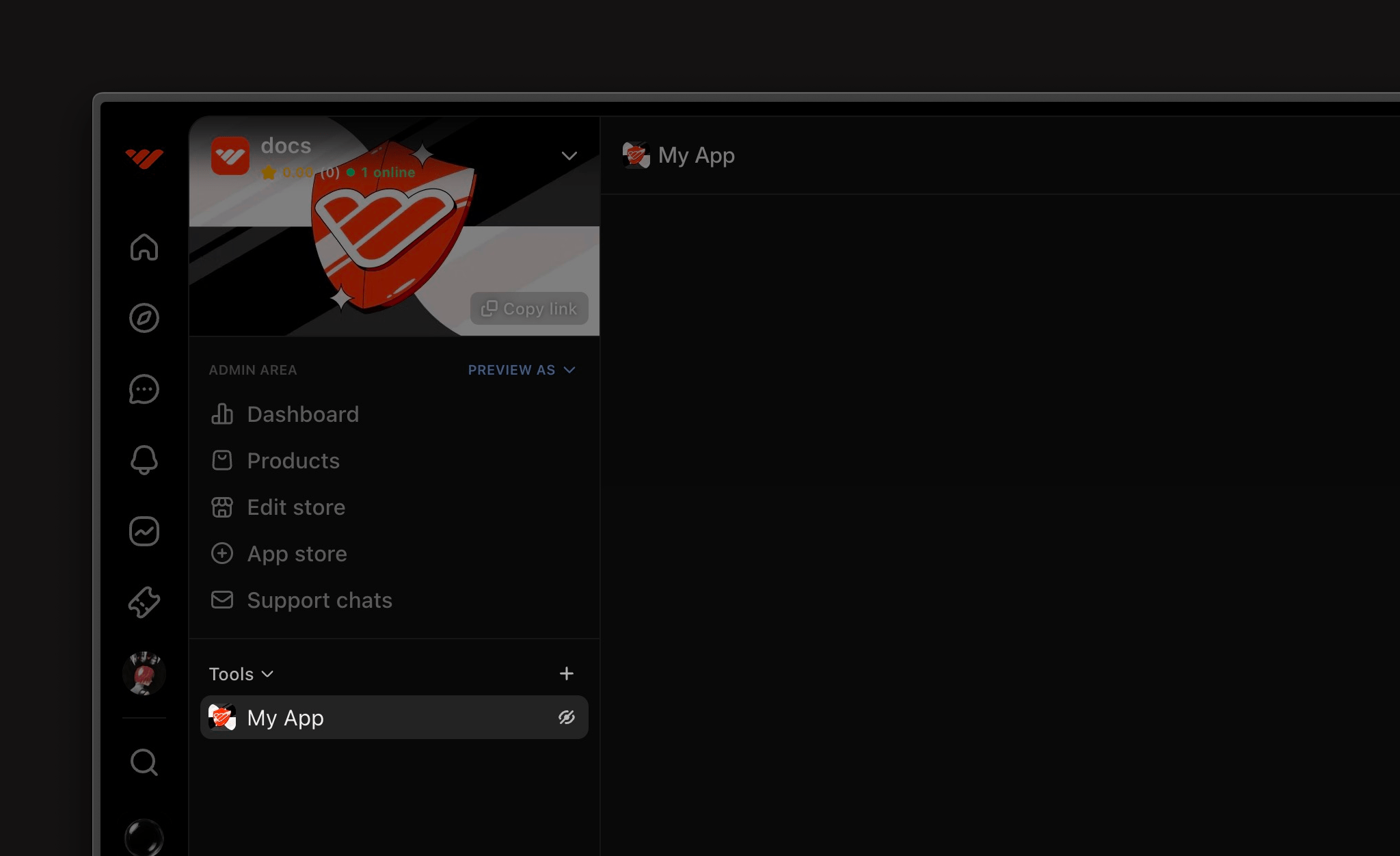

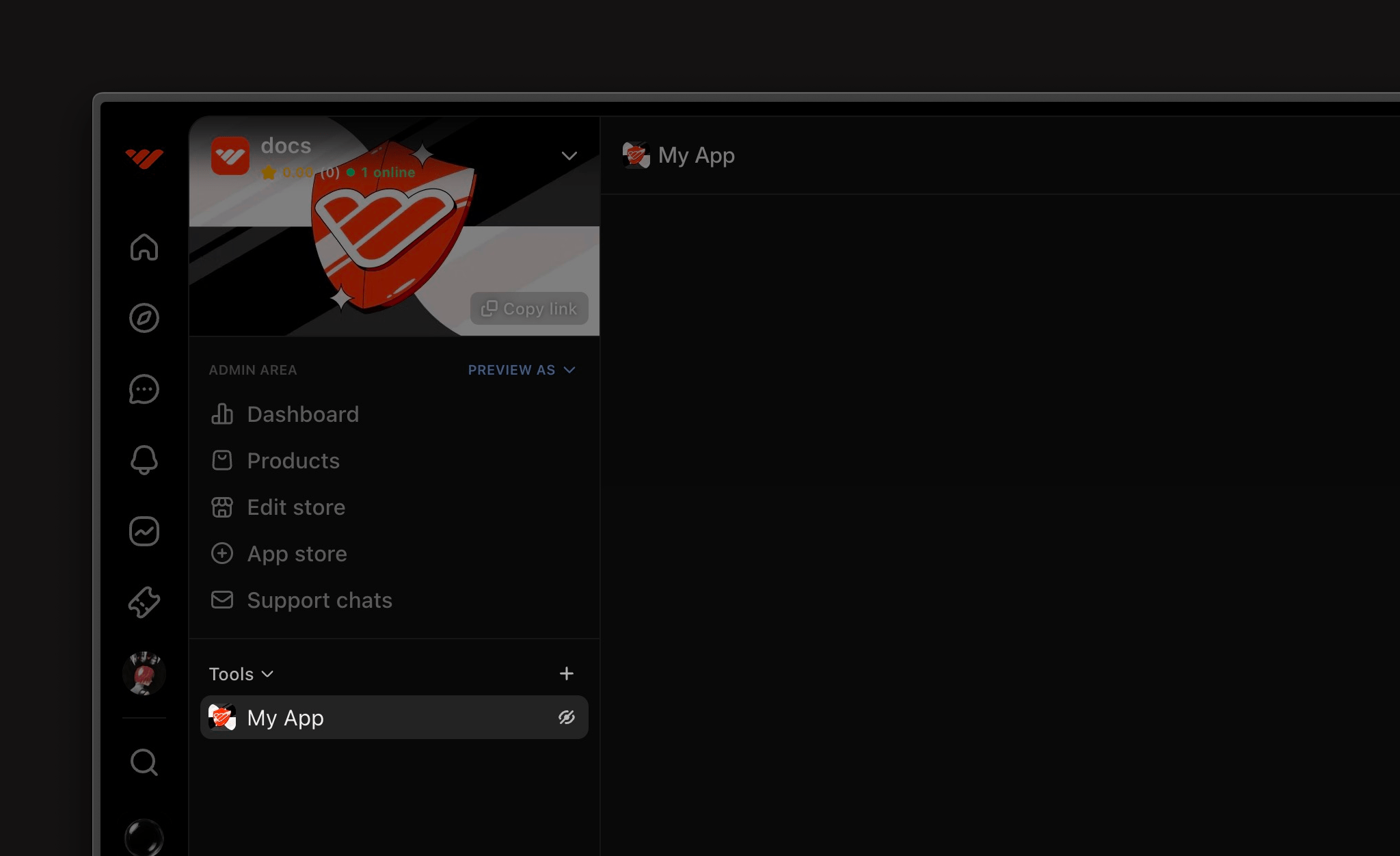
2
Set the environment
- Open the dev tools by clicking the cog button
- Set the environment to localhost