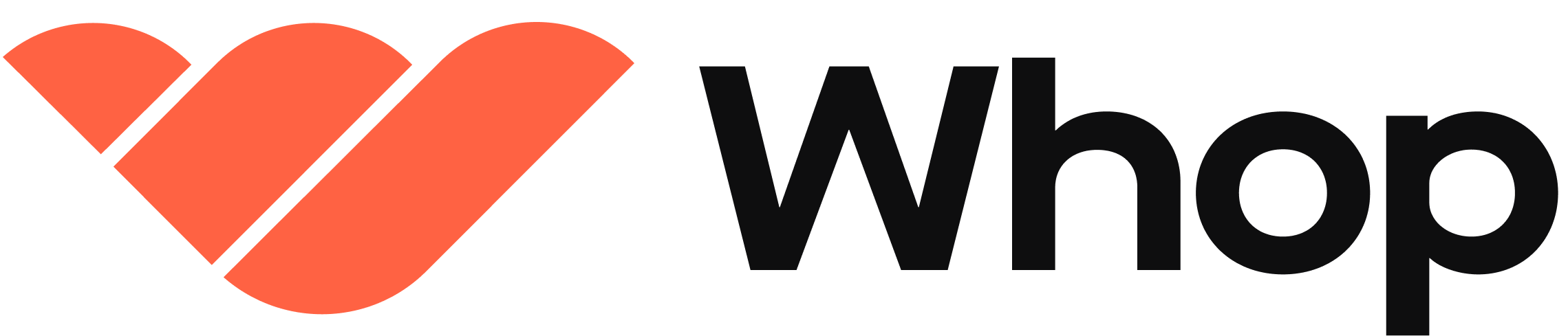System requirements
Before you begin, make sure your system meets the following requirements:- Node.js 22 or later.
- pnpm 9.15 or later.
node -v and pnpm -v.
Create your app
The easiest way to create a new Whop React Native app is by usingcreate @whop/react-native, which will set up a new project for you.
Preview your app
To preview your app you will need to deploy a development build and install your app into your whop.Every time you want to preview new changes, you will need to deploy a new development build.
1. Configure environment variables
Create a.env.local file in the root directory and fill in your values:
- Go to the Whop Developer Dashboard
- Create a new app or select an existing one
- Copy the environment variables from the app settings
2. Deploy a development build
Use theship command to build and upload a development build of your app:
The
ship command will NOT push the app to existing users of your app. It is
safe to run on existing web apps too, meaning you can progressively migrate
your app to react native.3. Preview on your phone
Use thepreview command to install your app into your whop and preview it on your phone:
To preview your app, you must SHAKE YOUR PHONE. This enables “dev mode” and allows you to see the latest “non production” react native builds.