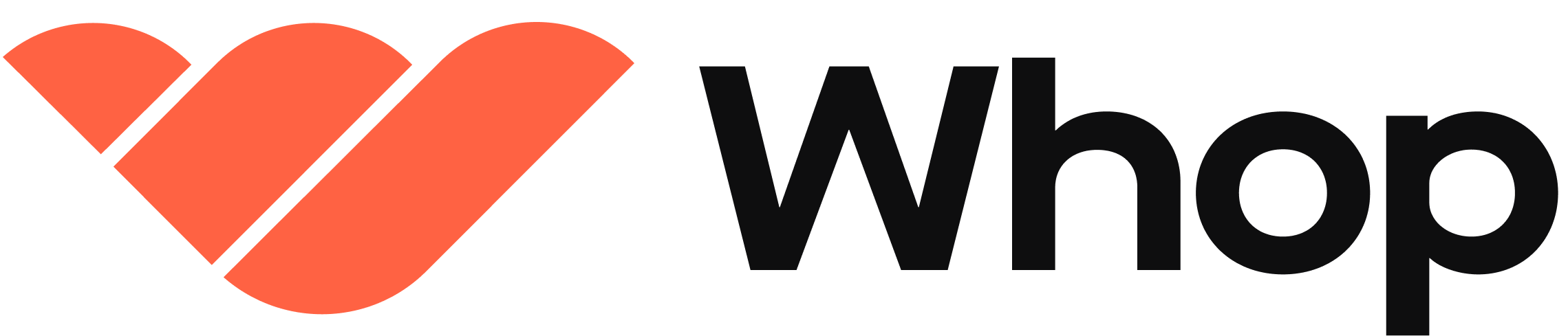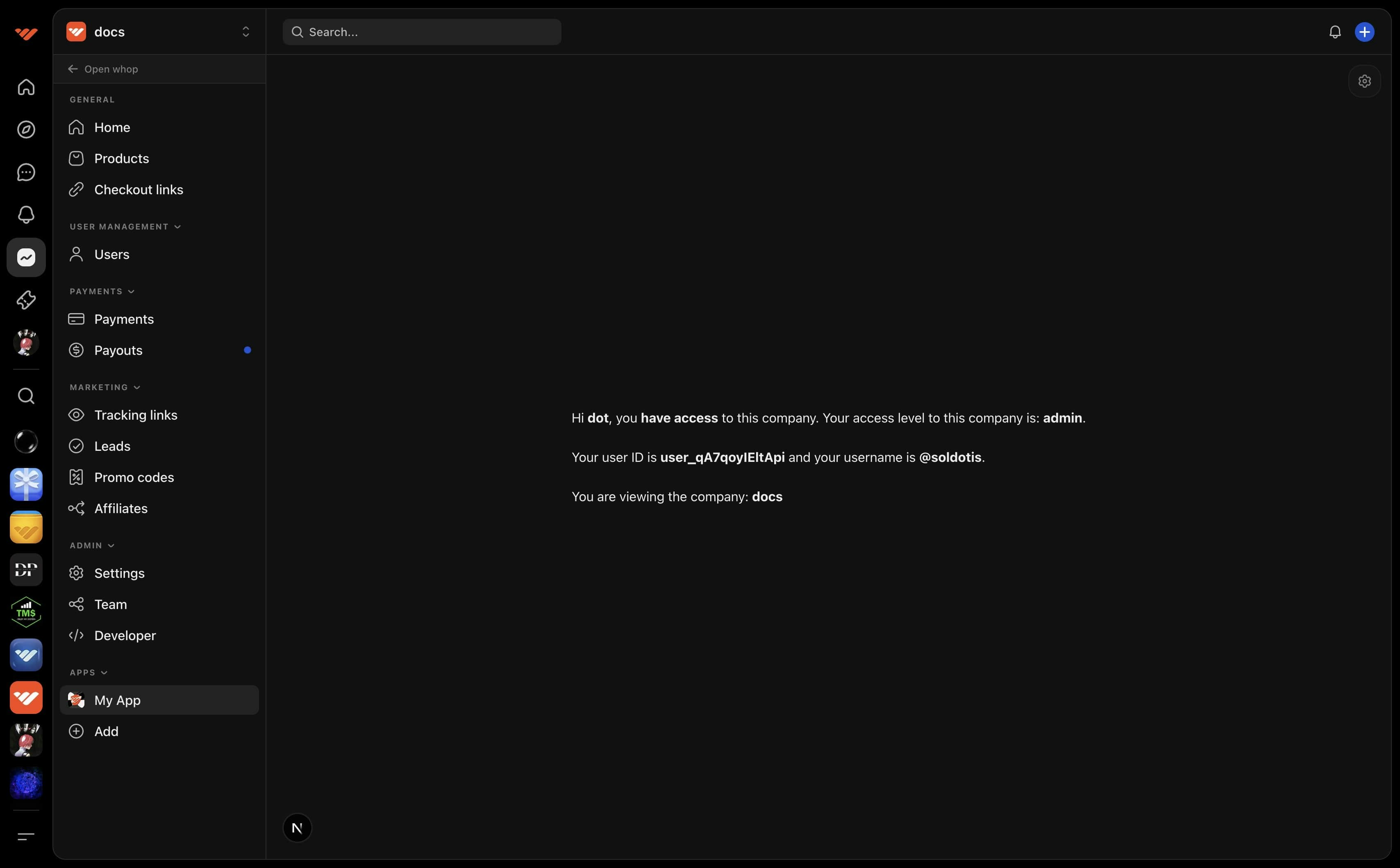
Configure
1
Go to your app's hosting settings
- Go to the developer dashboard
- Create a new app or select an existing one
- Scroll down to the Hosting section
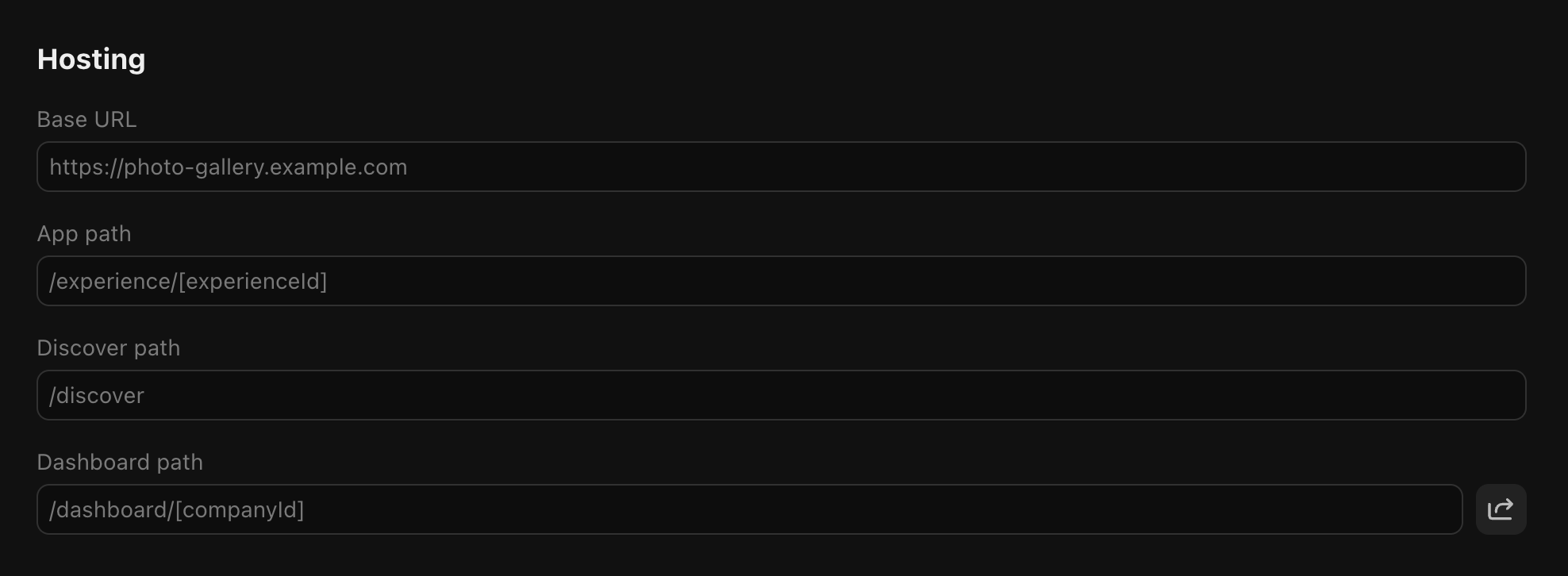
2
Enter your path
Enter your path for the dashboard view. The recommended default path is 
/dashboard/[companyId].
[companyId]is used to provide the accessed company ID:/dashboard/[companyId] -> /dashboard/biz_***[restPath]is used for deep linking to specific sections of your app:/dashboard/[companyId]/[restPath] -> /dashboard/biz_***/posts/1
Preview
1
Install your app
Click the preview button next to the field, this will take you to your app’s dashboard view. You will be prompted to install your app if you haven’t already.
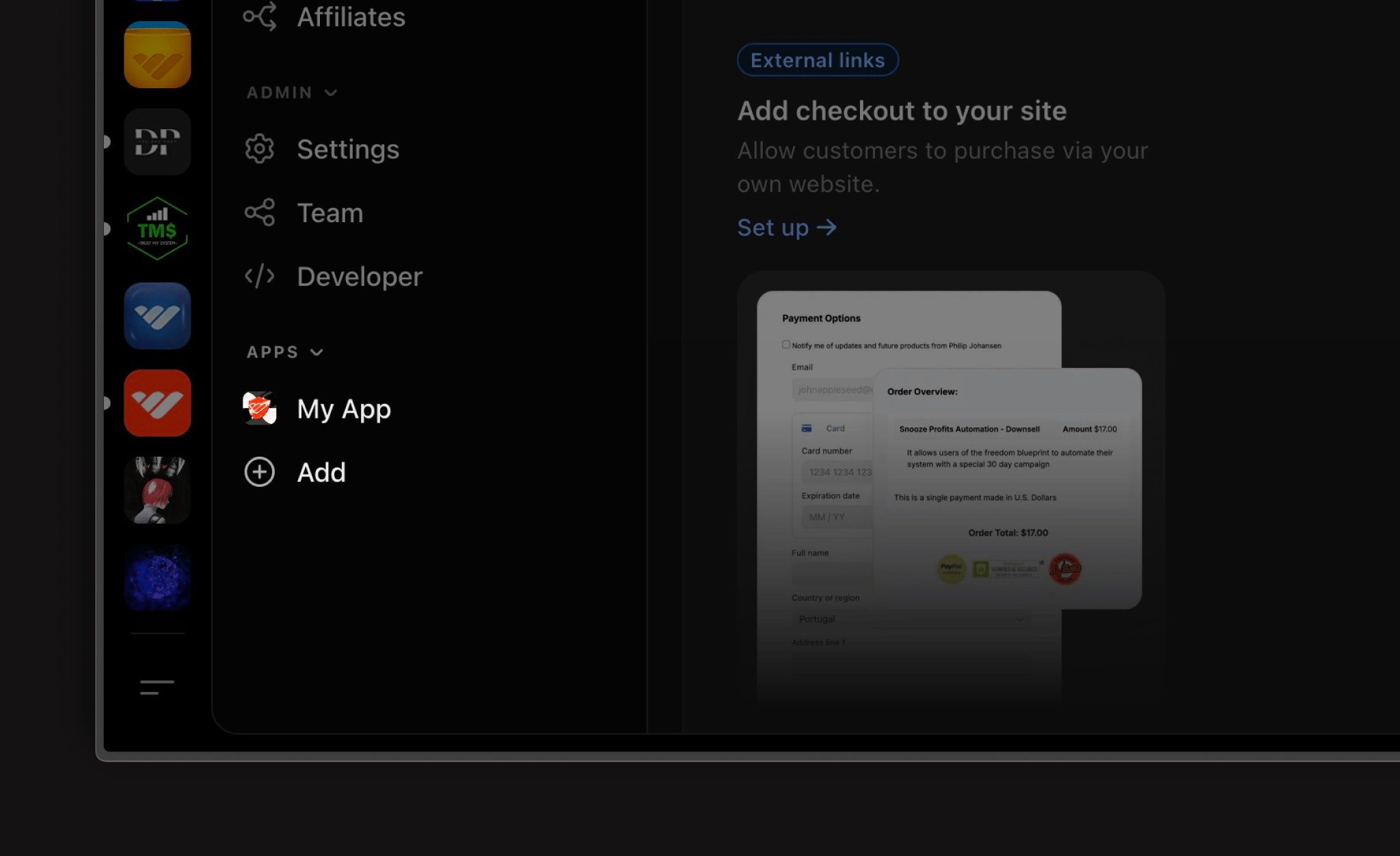

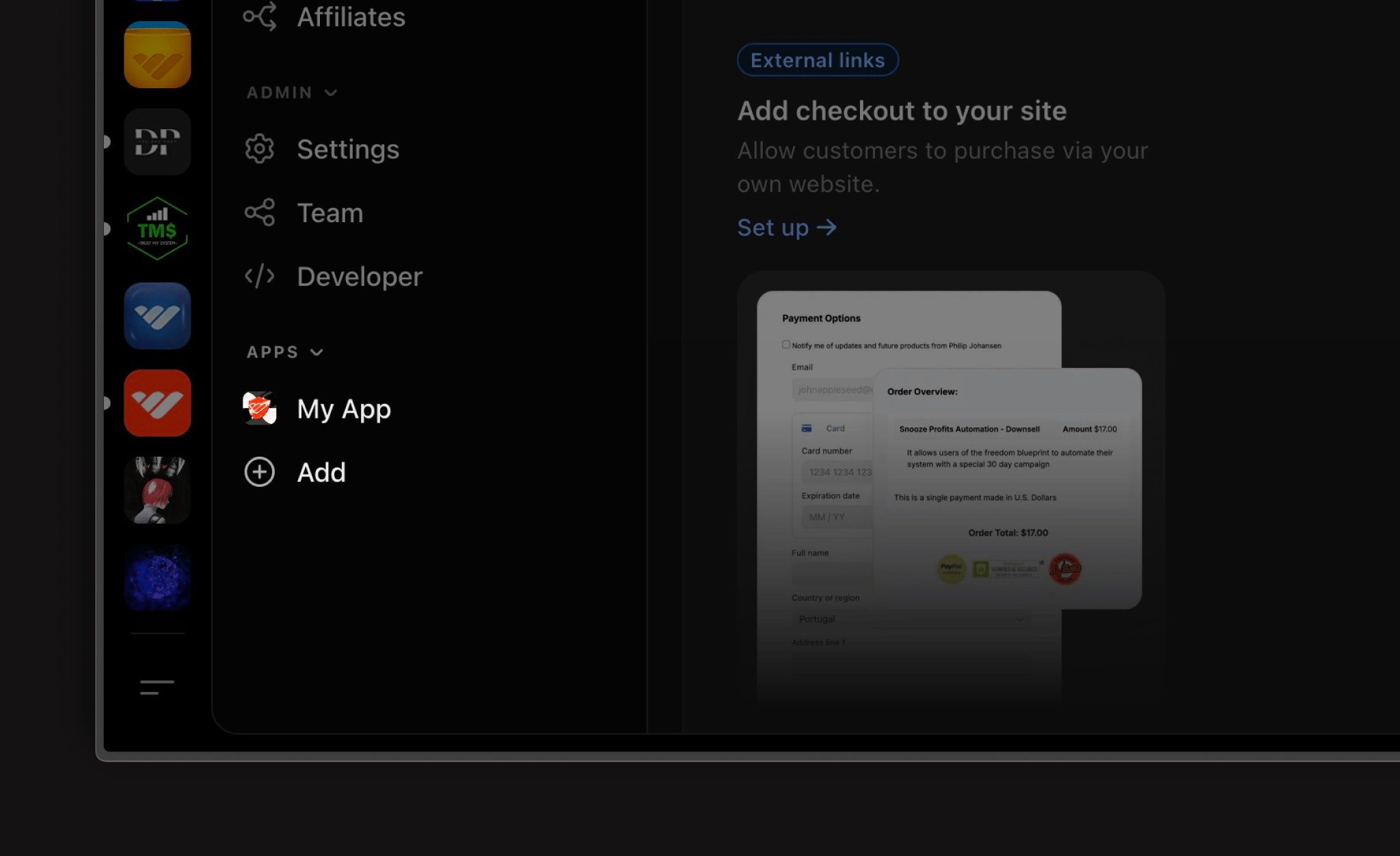
2
Set the environment
- Open the dev tools by clicking the cog button
- Set the environment to localhost