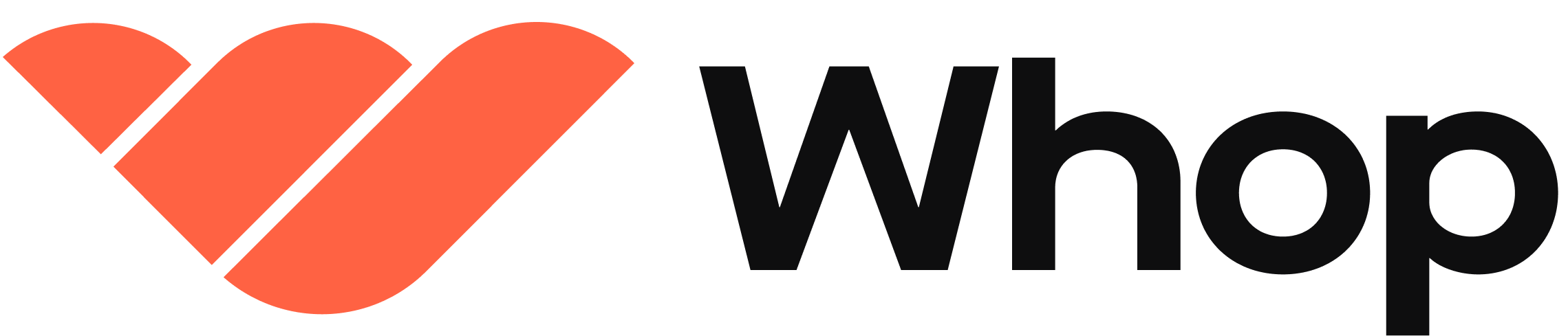Tutorials
Dashboard Apps (Beta)
Build whop apps for a company’s dashboard.
This process is still in beta and will get smoother over time.
Currently the full list of permissions required for the above query is this:
We are working on making this less restrictive and instead making certain permissions optional when making these requests.
How to make a dashboard app
- Create an app on whop (go to your company dashboard -> developer -> apps -> create)
-
Then in the app-details -> hosting section:
- Base URL:
https://your-domain.com - App Path: (Remove default value, make it empty)
- Discover Path: (Leave empty)
- Dashboard Path:
/dashboard/[companyId]<- set this
- Base URL:
- Then click SAVE (top of page)
- Then click on the little icon on the right of the dashboard path input field. This will open your dashboard view within whop.
- Then create a nextjs app:
- Then add in a new file under:
app/dashboard/[companyId]/page.tsx. Start with this template:
-
Run
pnpm dev - In your dashboard app preview click on the settings icon in the top right and select localhost. You should now see this page.
How to fetch company data with your app api keys.
- Change your
lib/whop-sdk.tsfile to look like this (remove the default companyId and agentUserId)
-
Go to your app developer dashboard. Next to the
App Detailstab there is aPermissionstab. Open it. -
Request the permissions that your app needs to function. For example to list company payments / receipts, you need to request the
payment:basic:readscope. Select the ones you want and click “Add” - For each permission, provide a justification of why your app needs it. Then also choose whether it is required (or optional). You can toggle the little switch at the top of each card. When complete, CLICK SAVE
- Now go back to your dashboard app view and refresh. You will see a red “Approve Permissions” banner next to your app name. Click it and approve the requested permissions.
When another company owner installs your app, they will be prompted with the
same permissions request modal. (Directly after installing from app store) If
you then update your requested permissions, they will see the same prompt to
re-grant them again when using your app.
- Now you can start making API requests for data on the companies that you have authorized. (We are adding more endpoints) But right now you can list the receipts (payments) for a company:
Coming soon
- Add more endpoints for different company data.
- For some endpoints, make permissions optional (but if you have them, you get extra data)
- For each SDK method, document the required permissions.
- For each permission, add nice descriptions / text and examples.